On 1.10.2024, all customer accounts were converted into company accounts.
With a shared company account, several people can access a central account. Orders, delivery and billing addresses are stored in one place and are available to the team.
A "company admin" is responsible for organizing and maintaining a company account. This person can add, correct or delete additional employees.
Admins can control permissions and ensure that only authorized persons have access to sensitive areas or applications.
Login | Registration for registered customers
Please note: For even more secure access to the webshop, the general accesses are no longer available.
Please only use your personal access data from now on.
If you or your company do not yet have a customer account, please register.
What should I do if I have forgotten my password?
Click on the person icon in the header of our online portal. Then click on “Login”. Now select the “Forgot password” link and enter the email address you used to register on the web portal in the field provided. When you click on “Submit”, your password will be reset and you will receive a link to set a new password.
Registration for new customers
For a company account, a dealer number must be entered. We have generated a dealer number for already registered customer accounts. You have received this via e-mail.
As a company admin, you are authorized to change the dealer number after login. You will need the dealer number for authentication when logging in and to activate additional applications.
Ideally, use your company's official dealer number and communicate it to your team.
Registration | Check company information
- Enter your dealer number and check whether a company account already exists.
- If you do not yet have a company account, complete the registration process and enter all the required information.
- Company information:
Enter all data relating to your company here.
The company name can be e.g. "Auto Beispielort", the legal name often contains a legal form in addition to the registered company name, e.g. "Fritz-Beispiel GmbH". - The company email refers to the company's general email address, e.g. "info@fritz-beispiel.com".
- The USt-ID / VAT-ID must be provided by European companies. Each EU country assigns its own VAT numbers, which contain country-specific prefixes (e.g. DE for Germany, AT for Austria). The VAT ID is validated immediately when it is entered. If the entry is invalid, please contact our customer service and, if necessary, submit additional documents to authenticate you as a business customer for activation.
- Registration address:
Enter the address and contact details under which your company is listed in the commercial register, for example. This also includes the billing and delivery address. - Company admin:
Enter your personal data here. Please note that no private e-mail addresses are permitted. As this is a company account, only official company email addresses may be used. - For sending invoices, the e-mail address of your accounting department, for example, can be entered instead of your personal e-mail address.
Company profile
As a company admin, you can edit all of your company's official addresses and contact details in the company profile. The dealer number can also be corrected here if necessary. This data is also made available to your team for orders.
Company user
As a company admin, you can add, correct or delete additional employees here. By assigning authorizations via roles, you ensure that only authorized persons have access to sensitive areas or applications.
Roles and Permissions
The webshop system has standard roles and permissions. If these are not sufficient, the company admin can define their own roles and permissions in this area. These only apply to their own company account.
Licenses
The "Licenses" section displays the licenses for the TKR OSCaR® app that you may have received, for example, via a voucher code, our web store, as an addition to certain TKR articles or directly from your organization.
As a company admin, you can assign open licenses to employees here.
As a company user, you can see the licenses assigned to you in this area. As a license holder, you can log in to the TKR OSCaR® app with your personal webshop access data.







 Deutsch SE
Deutsch SE  Español SE
Español SE  Francais SE
Francais SE  Italiano SE
Italiano SE  Nederlands SE
Nederlands SE  Português SE
Português SE  Русский SE
Русский SE  Svenska SE
Svenska SE  中文 SE
中文 SE 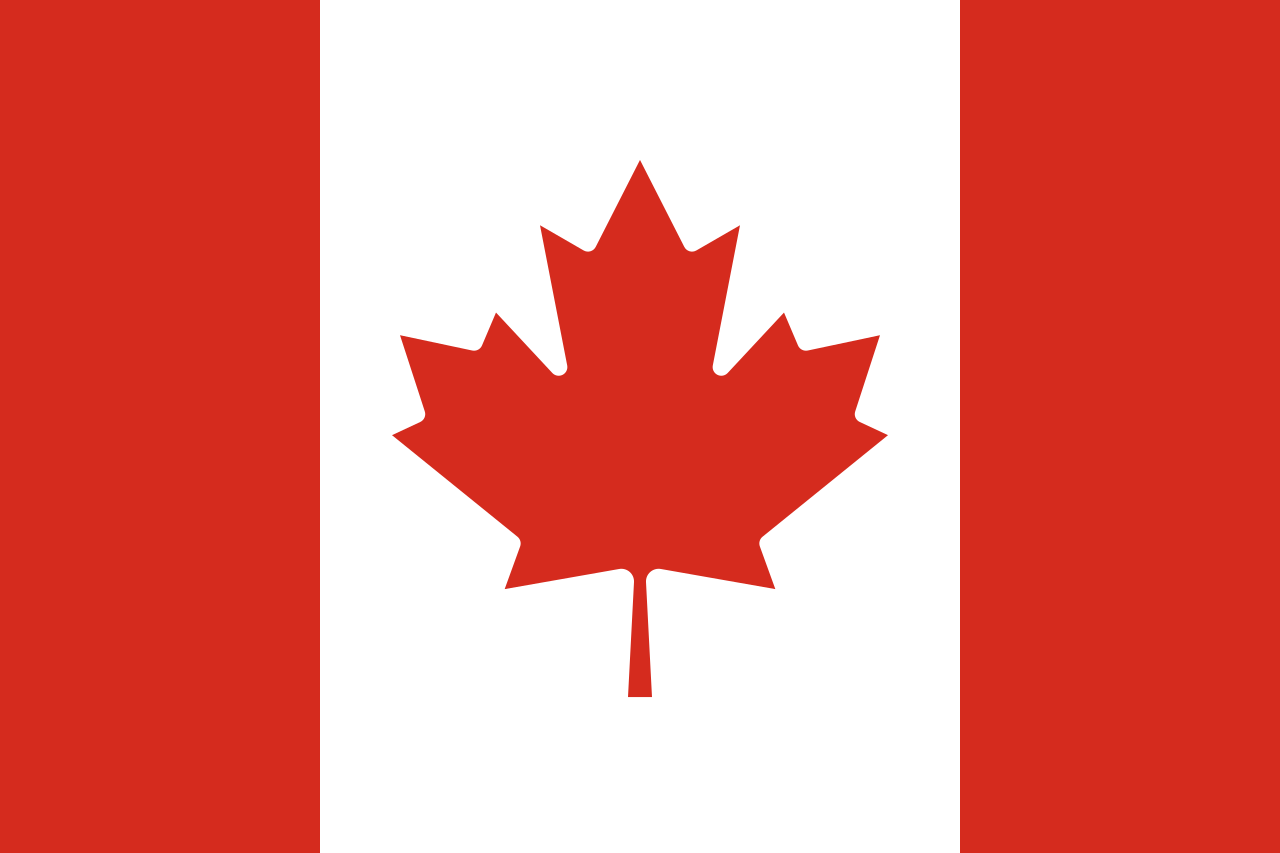 CAD
CAD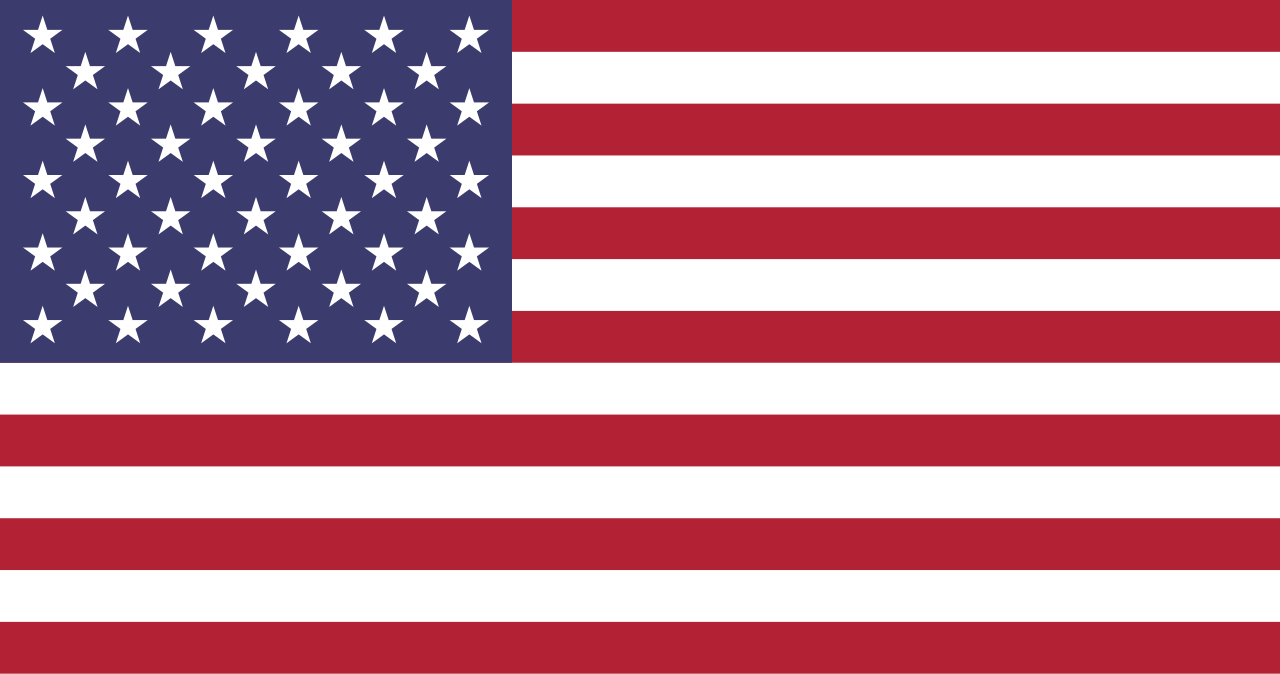 USD
USD